views
Sometimes, when you press the power button to start a computer normally, instead of being greeted by a familiar desktop, ...... nothing, a black screen, sad emoticons or error messages, which usually indicates the operating system (OS) is down and with it, years of photos, videos, work projects, etc., are inaccessible.
This may be due to different reasons, i.e. corrupted OS, hardware failure, accidental formatting, etc. But fear not, your data isn't gone and still sitting on the hard drive. You can recover data from hard disk without OS using powerful data recovery software like MyRecover by creating a bootable USB, CD/DVD, or ISO.
Pro Tips for Recovering Data from Hard Drive without OS
Before we dive into the recovery process, let's go over some basic rules to avoid turning a crisis into a catastrophe:
- First and seriously, don’t panic, every click or desperate reboot risks overwriting data on it. Maybe, check if the SATA cable is loose first.
- Then, shut down the computer completely until you are ready for data recovery.
- Next, opt for a reliable and powerful data recovery software. Then, create a bootable USB, CD/DVD, or ISO to start this problematic PC for recovery.
- In addition, you still need to prepare another disk to save the recovered files.
How to Recover Data from Hard Disk Without OS
MyRecover is a reliable and powerful bootable data recovery software, which can recover deleted files in Windows 11, 10, 8, 7, and Windows Server. Here are some key features of it:
- Create multi-boot usb drive, CD/DVD, and ISO file.
- Support both 32 bit and 64 bit computers, either in UEFI and Legacy BIOS mode.
- With user-friendly interface, even novices can use it without any obstacle.
- Integrated with powerful algorithms, you can find as many files as possible.
- Support different data types, from documents to images, videos, compressed files, etc.
- Preview files before restoring to ensure you’re selecting the right ones to recover.
- Works with NTFS, FAT32, exFAT, and ReFS file systems, highly compatible between different devices.
Now, you need to download MyRecover from its official website and make the preparations as follows:
- A working computer (borrow your neighbor's if you have to).
- A USB drive (16GB+ recommended).
- A new hard drive or SSD to store the recovered files.
Then, let’s get started the process.
Step 1. Create a bootable USB, CD/DVD, or ISO files
Open MyRecover after installing. Then, go to the PC Crashed Recovery section and select a way to create bootable media -USB Boot Device, Burn to CD/DVD, or Export ISO file. At last, click Create to start the creation process.
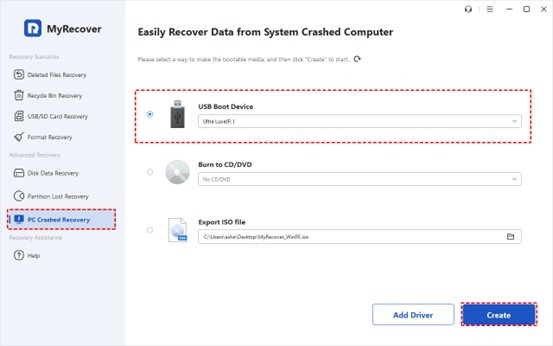
Step 2. Start the non-bootable PC
Then, plug the bootable USB or CD/DVD into the non-working computer. Restart the computer and press the BIOS key (F10, F12, ESC, DEL, etc) to access the Boot menu. Then, set the bootable device as the first option and save changes.
Step 3. Scan the drive
After loading, you will see MyRecover again. This time, go to the Disk Data Recovery section and select the drive containing lost data to scan. It will automatically do a Deep Scan to find as many files as possible.
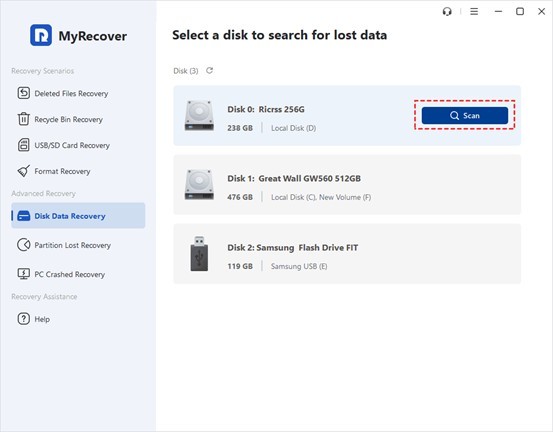
Step 4. Search or filter files quickly
To find files, the easiest and fastest method is to type the file name or extension in the search box. Once found, it will be displayed in the following. You can also click the funnel-shipped button to specify the data type and size to narrow down your search result.
Step 5. Recover and save your files
Then, preview files to ensure they're the right ones and intact and click the Recover button to recover data from hard drive without OS. Please select the prepared external hard drive to save the recovered files.
Bonus: What If MyRecover Doesn't Work?
- Remove the Hard Drive: Physically connect it to another PC using a SATA-to-USB adapter and attempt to access it.
- Professional Data Recovery Services: If you can’t recover data from hard disk without OS, try professional data recovery services. Usually, they have experts and professional tools handing different data loss scenarios.
Conclusion
Learning how to recover data from hard disk without OS using powerful data recovery software like MyRecover save your life and data. With MyRecover's bootable USB, you're never more than a few clicks away from rescuing your files. Remember: Stay calm, act fast, and always keep backups (seriously, go buy that external drive).
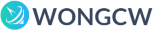
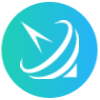









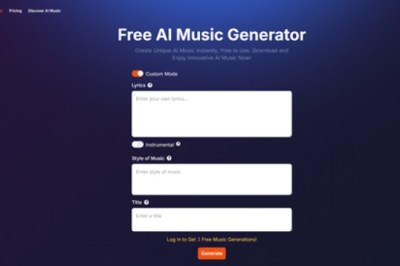

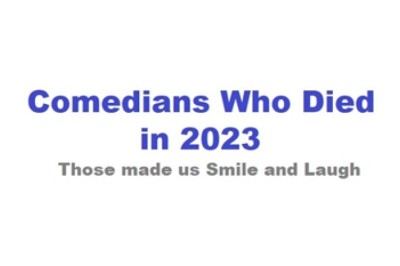



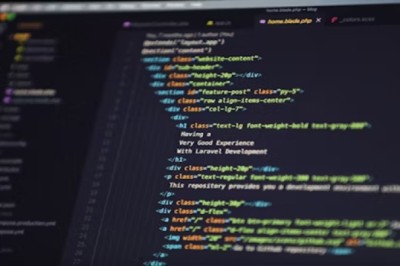


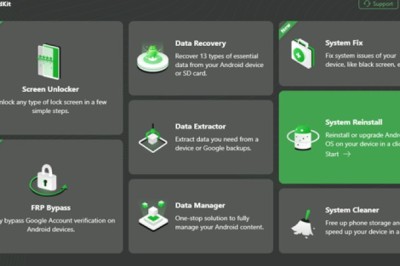
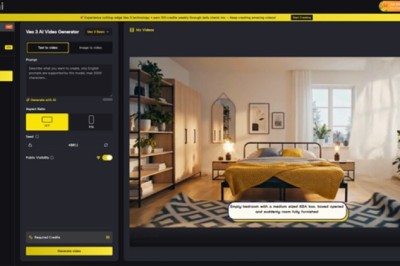
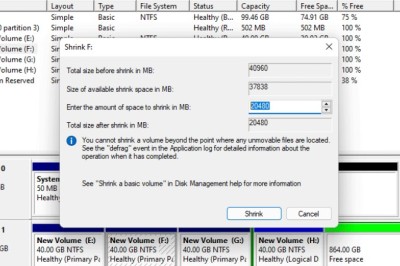

Comments
0 comment