views
PDF is a universal format for sharing documents, but sometimes they don’t come in the right orientation. Whether you’re dealing with scanned pages that are upside down, landscape pages in a portrait document, or just a few rotated slides in a presentation, rotating a PDF is a simple fix—if you have the right tool.
Many PDF editors charge for basic features like page rotation or watermark your file unless you upgrade. But with JOPDF, you can rotate and save PDFs completely free, without sign-up, installation, or limitations.
Here’s how to do it, and why JOPDF stands out among free PDF tools.
What Is JOPDF?
JOPDF is a lightweight, browser-based PDF editor that lets you edit, annotate, organize, and manage PDF files with ease. It’s designed for speed and simplicity, making it perfect for quick tasks like rotating pages, adding text, or merging documents.
Unlike many free tools, JOPDF doesn’t watermark your files, doesn’t require registration, and works smoothly on Windows, Mac, Linux, and mobile browsers.
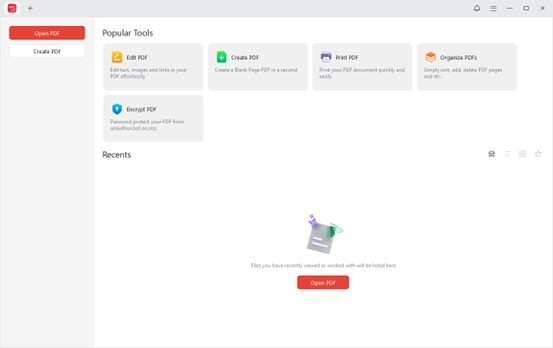
How to Rotate a PDF Using JOPDF
Rotating a PDF with JOPDF takes less than a minute. Here’s the step-by-step process:
Download and run JOPDF.
Enter editing mode: Click “Organize PDF” to open the file in the editor
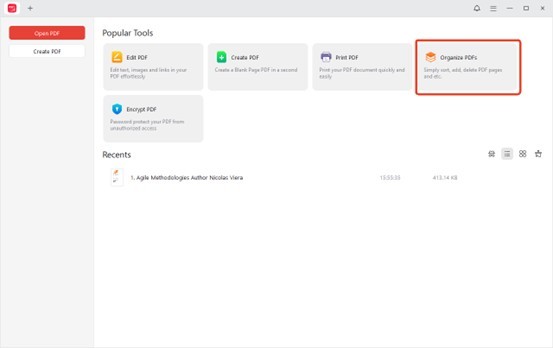
Upload your PDF: Drag and drop your file or click “Upload” to select it from your device
Rotate pages: Use the rotate icons (90°, 180°, etc.) to adjust the orientation of individual pages or all pages at once
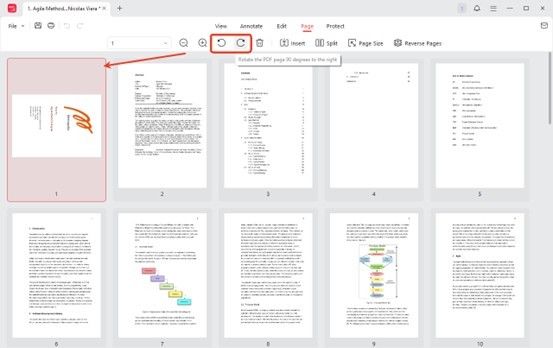
Preview changes: Scroll through the document to confirm the rotation is correct
Save your file: Click “Download” to save the rotated PDF—no watermark, no login required
Why Choose JOPDF for PDF Rotation?
JOPDF isn’t just free—it’s thoughtfully designed for real-world use. Here are some standout features:
No watermarks: Your documents stay clean and professional
No sign-up: You can use the tool instantly, without creating an account
Fast performance: Loads quickly even on older devices or slow connections
Cross-platform: Works on Windows, Mac, Linux browsers
Privacy-first: Files are processed locally and deleted after use
Multi-functionality: Rotate, annotate, compress, split, merge, and edit—all in one place
Whether you’re a student organizing lecture notes, a teacher preparing handouts, or a business user fixing scanned contracts, JOPDF makes it easy to rotate and save PDFs without hassle.
Tips for Better PDF Rotation
Rotate before merging: If you plan to combine multiple PDFs, rotate each one first to avoid layout issues
Check page thumbnails: Use the thumbnail view to quickly spot misaligned pages
Use batch rotation: JOPDF allows you to rotate all pages at once if needed
Avoid re-uploading: Once rotated, download and save the file to avoid repeating the process
How JOPDF Compares to Other Free Tools
|
Final Thoughts
Rotating a PDF shouldn’t require expensive software or complicated steps. With JOPDF, you get a fast, free, and reliable way to rotate and save your PDFs—without watermarks or limitations. It’s a must-have tool for anyone who works with documents regularly.
Try it today at www.jopdf.com and simplify your PDF workflow in seconds.
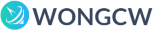
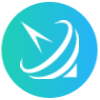









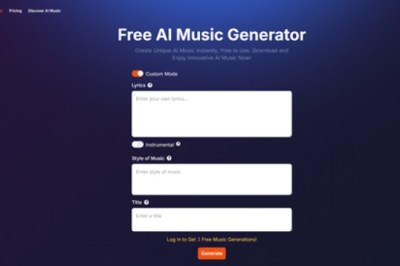

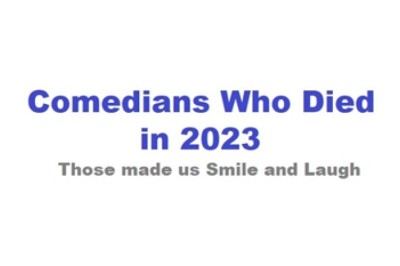



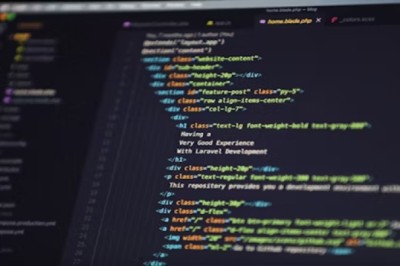


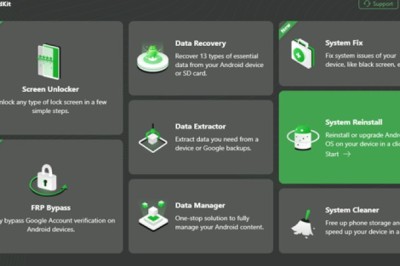
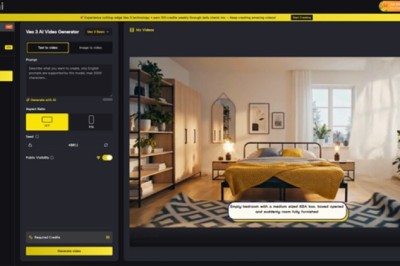
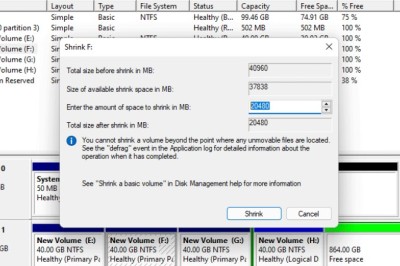

Comments
0 comment