views
If you are still wondering whether you can use Windows Media Player to convert DVD videos to M4V videos, or you have tried to use Windows Media Player to convert music CDs to video files, but now want to get M4V videos from DVD movies and are curious about Windows Media Player can do this.
Here’s an honest answer for you: No. Windows Media Player does not convert DVD movie files. You have to use other DVD to M4V converter tool. In this guide, we would like to recommend you a powerful DVD to M4V converter to help you convert DVD movies to M4V videos for free.
Ten years ago, having a large DVD collection was something to be proud of. Today, however, we live in a world where we want every movie and TV show we own to be at our fingertips on every electronic device. Therefore, we may want to extract videos from DVD and transfer to a portable device to play movies anytime and anywhere, or just back up DVD media to a hard drive. Fortunately, there is more than one way to convert DVD to a format that is compatible with multiple devices.
With that in mind, here is a guide on how to convert DVD to M4V using a DVD to M4V converter. We are here to provide you with the easiest solution to help you convert DVD to M4V video files quickly and convert protected DVD movies to M4V videos at low cost.
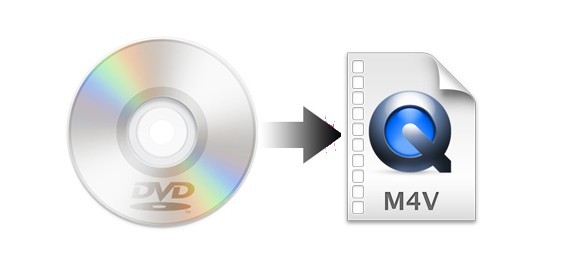
Best DVD to M4V Converter for Windows
The web is flooded with free converters, but they're not perfect. HandBrake and VLC only handle homemade DVD content, while MakeMKV only outputs MKV files. Therefore, we would like to recommend you the best protected DVD to M4V converter to help you convert homemade and copy-protected DVD movies to M4V files. This is WonderFox DVD Ripper Pro.
As a professional DVD converter, WonderFox DVD Ripper Pro can help you convert DVD to more than 300 video and audio formats, such as MPEG, MP4, AVI, FLV, RMVB, etc., suitable for various media players and devices. You can even adjust the video and audio parameters of the output file to make the output file exactly match your HDTV or other media player. In addition, WonderFox DVD Ripper Pro can also act as a video editor to help you trim DVD movies, crop DVD video size, add image or text watermarks, etc. It helps you select subtitles and audio tracks from source DVD movies for output video.
Its advanced disc decryption feature enables it to convert protected and unprotected DVD movies to M4V and other video files.
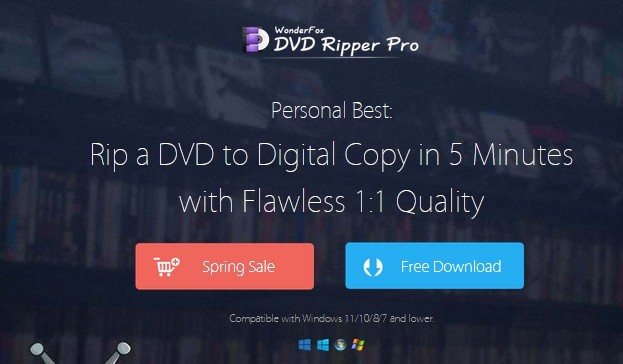
Step 1: Insert the DVD disc into your computer's DVD drive or external USB DVD drive. Launch WonderFox DVD Ripper Pro, click "DVD Disc", and select your DVD drive. You can also load ISO, Video_TS folders into this program.
Step 2: On the right side of the interface, expand the full list of over 300 configured presets, then go to the "Video" category and select the "M4V" profile.
Step 3: Click the "three dots" icon at the bottom to select the destination folder. Finally, click "Run" to start the DVD to M4V conversion process.
As the program rips DVD movies and converts them to M4V, you can keep updated with the progress bar. After the conversion is completed, the M4V files will be waiting in the folder you specified.
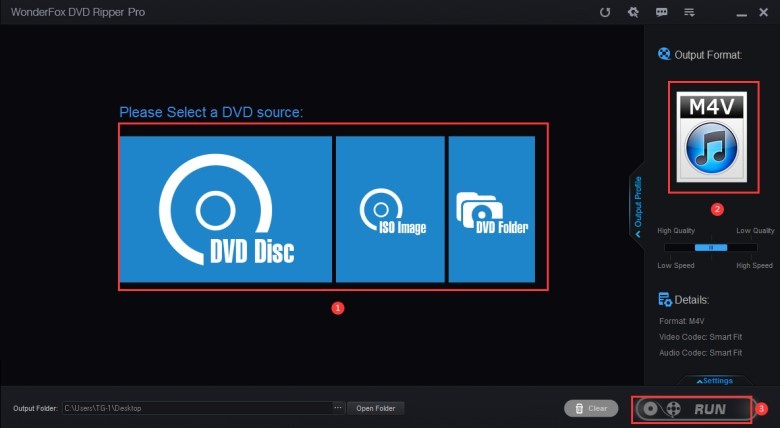
Final words
It is a handy DVD ripper that supports you to rip DVD to hundreds of output formats so that you can upload DVD files to YouTube, iMovie, Vimeo, Hulu and other platforms. You can also make use of it to rip DVD files to digital devices such as phones, laptops, desktops, TVs, handsets and more. All legal ripping is encouraged and we do not support any illegal ripping.
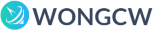
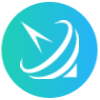









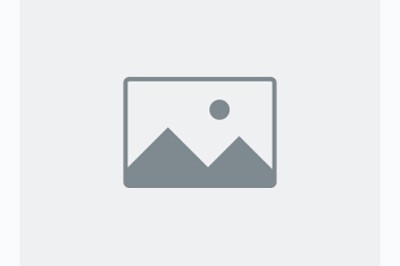



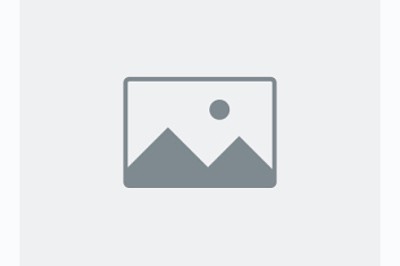

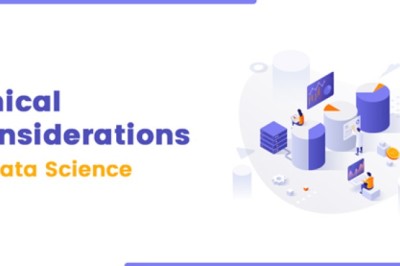

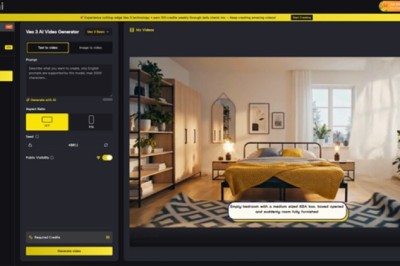
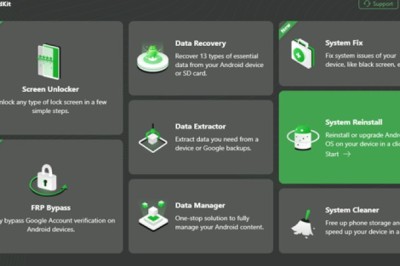

Comments
0 comment