views
Instagram Reels has become one of the most popular short-video platfrom since its launch in 2020. Lots of people are posting Instagram Reels by sharing the wonderful moments in their life and adding amazing audio from Instagram. Sometimes you really would like to grab an Instagram Reels with its audio and keep them on your device.
However, Instagram does not offer the option to save Instagram Reels videos with audio, even for the video owner. However, don't worry, as there are alternative methods available to download Instagram Reels with audio. We have you covered with some simple ways to accomplish this on Windows, Mac, iPhone, and Android devices. Continue reading below for the methods to download Instagram Reels with audio on any device.
1. Download Instagram Reels with audio on Windows and Mac
To save Instagram Reels video together with its audio from Instagram, it is recommended to use a reliable and ad-free Instagram Reels Downloader. On Windows and Mac PC, SurFast Video Downloader will be one of the best choices for you to download Instagram Reels video with music. This downloader enables to save videos and Reels from Instagram and convert them to MP3, WAV, and more media formats.
Some key features from SurFast Video Downloader:
l A 8K video downloader to save videos in 8K from Instagrm, Facebook, YouTube, TikTok, and more platfroms
l An audio downloader to save music from SoundCloud, TikTok, Myspace and more
l Download an entire video playlists, channels, or albums
l Convert YouTube/Instagram video to MP3, WVA, and more formats
l Capture live streams from multiple platforms
l Download a specific portion of video
l Track a playlist and channel to download newly added videos automatically
Step 1. Install SurFast Video Downloader from Nabla Mind on your Windows and Mac computer. Launch it.
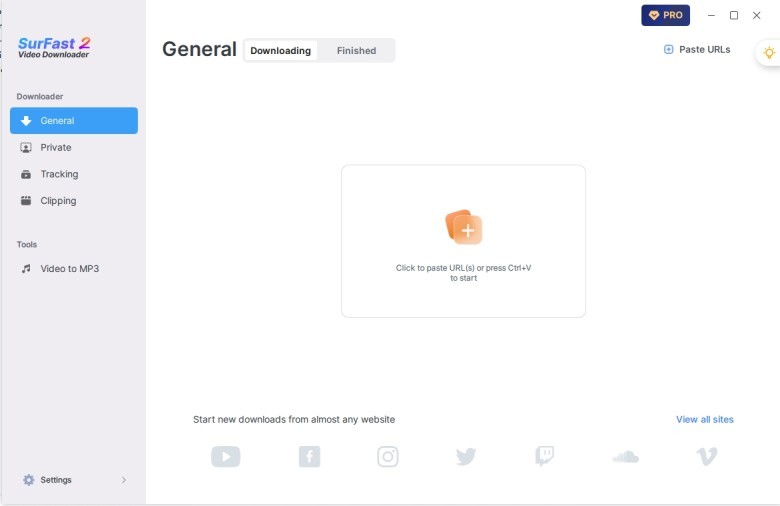
Step 2. Go to the Private tab. Click on the Instagram icon to visit the site and log in to your account.
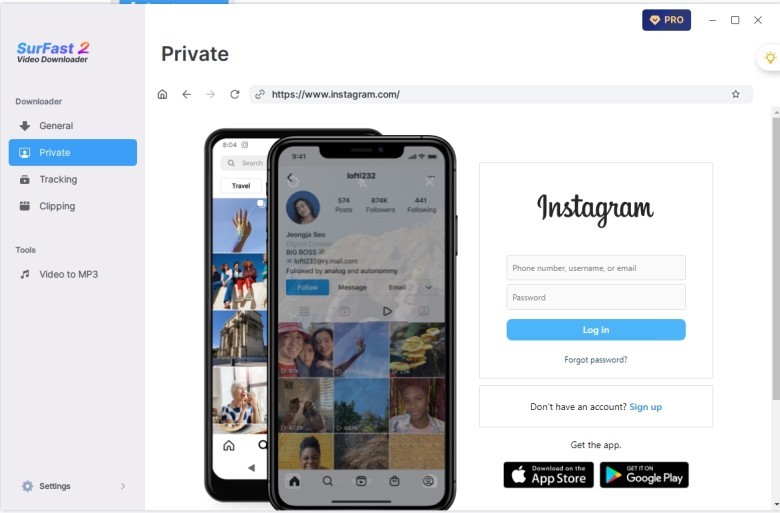
Step 3. Go back to the General video downloader. Paste the Instagram Reels’s URL here and you will see a download window. Confirm and click “Download” to save the Instagram Reels with audio.
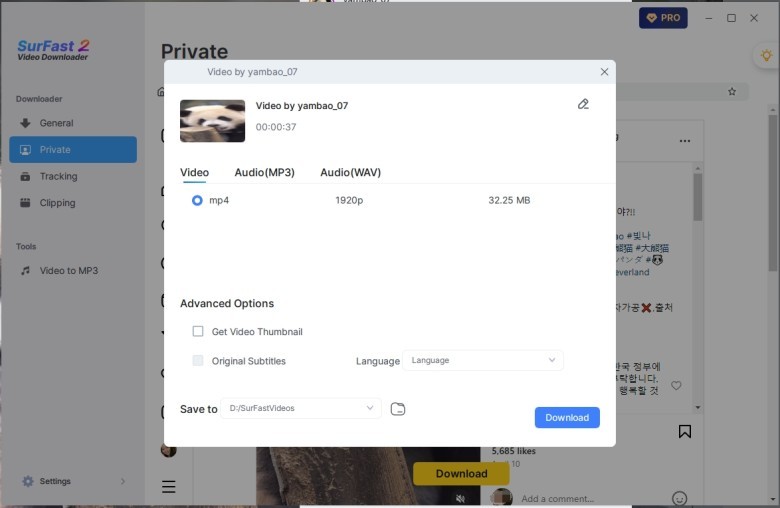
Step 4. Wait for the download process to complete. Then you can find the saved Instagram Reels on your computer.
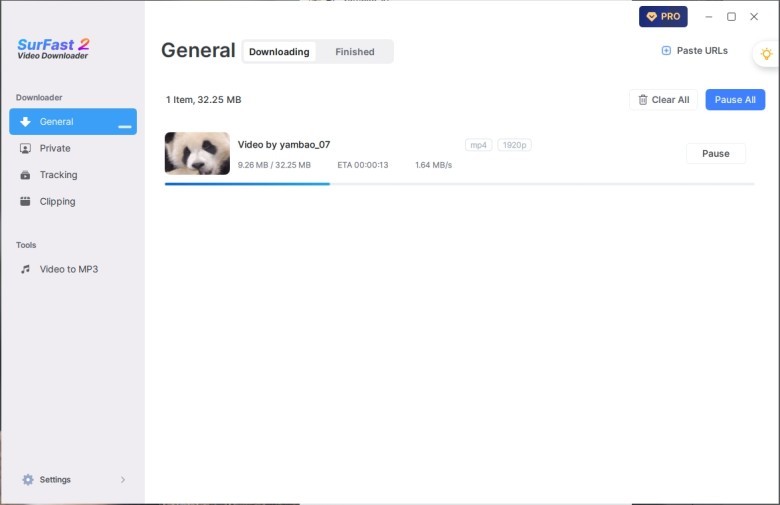
The initial login to your Instagram account is only required for the first time. Subsequently, you can simply paste the URL of the desired Instagram or Instagram Reels video here to directly download them without the need for signing in. If you wish to download multiple Instagram videos simultaneously, you can paste multiple video links at the first step and SurFast Video Downloader will download them all at once.
2. How to Download Instagram Reels with music on iPhone and Android
You have 2 options to download Instagram reels with music on your phone. which are 100% working.
1. Screen record an Instagram Reels with audio
2. Download Instagram Reels with audio using online Instagram Downloader
Screen Record an Instagram Reels with Audio
Now almost all smartphone, be it an Android or iPhone, there comes with a built-in screen recorder. When you want to download an Instagram Reels with audio without using a third-party tool, you can screen record the Instagram Reels. The method is straightforward and easy to proceed. We will show you the steps about how to screen record Instagram Reel with music on an iPhone. The process will be similar on an Android.
Step 1. Check your Control Center on iPhone to ensure the Screen Recorder icon is displayed.
Step 2. Open the Instagram app and find the Reels you want to save. Pause the playback at the beginning.
Step 3. Swipe down from top right of your iPhone’s screen to access the Control Center. Tap the Recorder icon. The screen recording will start in 3 seconds, allowing you to adjust the Reels before the recording starts.
Step 4. Once you screen record the desired content, hit the red icon on the top left corner. A popup will appear and tap on “Stop” to end the screen recording.
Step 5. Then you can go to the Photos app to locate the recorded Instagram Reels video. You can use the default editor to crop and trim the video to remove the unwanted part.
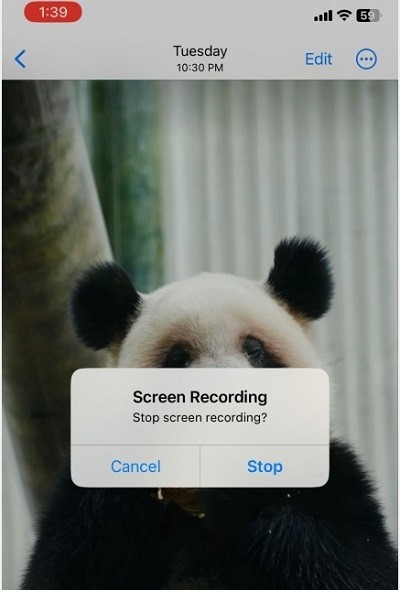
That’s it how to screen record an Instagram Reels with music on an iPhone. Isn’t it very easy.
Download Instagram Reels with Audio Using Online INSTAGRAM Downloaders
On both iPhone and Android devices, you have the option to download Instagram Reels with audio directly from Instagram using an online Reels downloader. The majority of online Instagram Reels downloaders are free to use and do not require any sign-in or installation. This makes them a convenient choice for downloading Instagram Reels videos for free on your phone.
It's important to note that some online downloaders may have potentially harmful ads. Therefore, exercising caution and refraining from clicking on any advertisements displayed on the page is advisable.
Step 1. Go to the Instagram app to find and copy the URL to the Instagram Reels video.
Step 2. Open a browser on your iPhone or Android, search for an Instagram Reels Downloader. I am using Instavidesave.net. Click “Paste” next to the address bar to input the copied Instagram Reels video’s URL.
Step 3. Then select a download option displayed on the page. Confirm the download in the popup to start grabbing the Instagram Reels video. The downloaded video will be saved to the Files app.
Step 4. Go to the Files app to open it. Tap on the Share icon and select “Save video” to add it the Photos app.
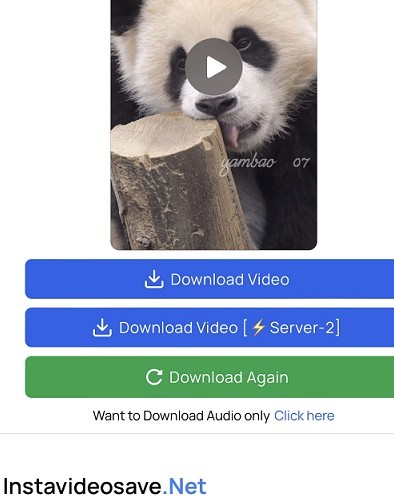
The Bottom Line
These practical and user-friendly methods provide reliable options for downloading Instagram Reels with audio on various devices such as Windows, Mac, iPhone, and Android. With these tools, you can effortlessly download Instagram videos, reels, and even convert them to MP3 as per your requirements. If you find this article helpful, feel free to share it with others.
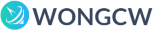
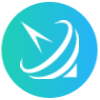












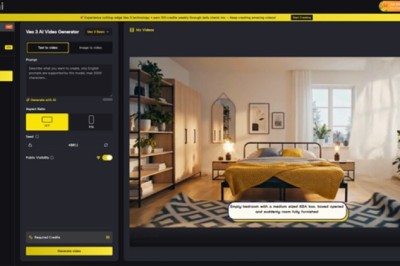
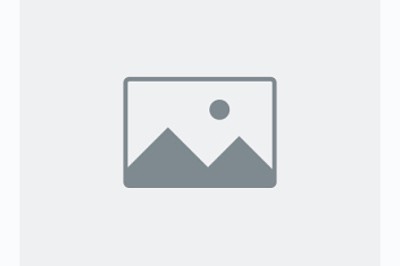
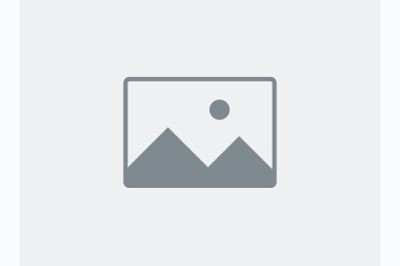
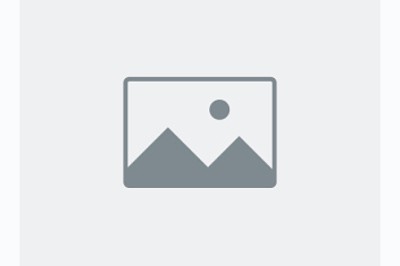




Comments
0 comment