views

Summary: This article covers practical, real-world ways to make low-end PCs run games more smoothly, based on what players actually do: proven optimization steps, system tweaks, and extra tips that help stabilize FPS and reduce stutters.
Playing modern games on older or entry-level hardware often feels like a punishment. You drop everything to “Low,” yet you still get:
- Sudden FPS drops when something explodes
- Stutter every time you enter a new area
- Slow loading and texture pop-in on HDDs
- Random freezes when Windows decides to “do something in the background”
If you’ve tried generic advice like “update drivers” and “turn off motion blur” and barely saw any difference, you’re not alone. Low-end gaming communities constantly complain about the same thing—and share what actually helped them.
This guide is built on those real experiences. Whether you’re playing shooters, MMOs, survival games, or indie titles, you’ll find practical, realistic solutions that can noticeably smooth out gameplay and push a low-end PC a bit further than you’d expect.
Below are the solutions that low-end players report as most effective.
Use Game Boosters for the Best Gaming Performance (Optional but Helpful)
Let’s be honest: many “game boosters” are just marketing. In low-end PC communities, a lot of players call them placebo—they might close a few apps, but the FPS gain is often barely noticeable.
However, there are situations where a game booster can help:
- Your PC is constantly overloaded by background apps.
- Your network route to a game server is terrible (high ping, random spikes).
- You don’t want to manually tweak processes, services, and routing.
In those cases, a decent game booster can:
- Kill useless background tasks safely.
- Give your game higher CPU/RAM priority.
- Route traffic through better network paths to reduce ping and packet loss.
Where LagoFast Fits In
LagoFast is one of the tools that focuses less on “gimmicks” and more on network routing + system optimization:
- It picks better routes to game servers to reduce ping and avoid unstable ISP paths.
- It can help reduce login issues, packet loss, and some forms of online stutter.
You shouldn’t expect LagoFast (or any booster) to magically turn a potato into a high-end rig—but combined with the other steps in this guide, it can make online games feel more stable and responsive.
Adjust In-Game Video Settings (Based on What Low-End Players Actually Do)
Most players start here—but do it wrong. Many just slam everything to “Low” and still stutter because the wrong options are being cut.
From low-end gamer threads, the settings that matter most are:
Step 1. Lower resolution aggressively (this is huge).
- 1080p may still be too heavy for old integrated graphics or GT/8xxM-level GPUs.
- Try 1600×900 or even 1280×720. Many low-end players lock 720p + 30 FPS and focus on consistency instead of visuals.
Step 2. Kill “cinematic” effects that eat frames but add little.
Turn Off (or Lowest):
- Motion blur
- Depth of field
- Bloom
- Film grain
- Ambient occlusion (if very weak GPU)
These usually cost a lot for minimal gameplay benefit.
Step 3. Reduce textures based on VRAM, not your ego.
- 2 GB VRAM → Textures on Low.
- 3–4 GB VRAM → Low/Medium, depending on the game.
When VRAM is full, you get stutters and texture streaming issues—players in many titles report that lowering VRAM usage stops micro-freezes more than any other tweak.
Step 4. Cap FPS instead of chasing unstable numbers.
Low-end communities constantly recommend: pick a target you can hold and lock it. For example:
- If you’re fluctuating between 25–50, cap at 30 or 40.
- Use in-game limiter or external tools like RTSS to lock FPS.
A stable 30–45 FPS usually feels better than 70 → 20 → 55 → 30 rollercoaster.
Step 5. Use lightweight AA or none.
- Turn off TAA / high-end AA on low-end hardware.
- If shimmering is unbearable, choose FXAA or the simplest AA mode.
This is one of the easiest ways to free GPU resources.
Optimize Windows for Gaming (Mirroring What Pros and Low-End Communities Do)
Many Reddit guides on FPS/stutter fixes show one pattern: Windows misconfiguration is behind a lot of random FPS drops and input lag.
Step 1. Turn on Game Mode (it actually helps on weak CPUs).
- Windows 10/11 → Settings → Gaming → Game Mode → On.
Game Mode helps prioritize the game and reduce background CPU usage.
Step 2. Disable background apps & startup clutter.
Low-end players constantly recommend going into:
- Settings → Apps → Startup → turn off everything non-essential.
- Task Manager → Startup tab → disable updaters, launchers, messengers, etc.
This alone can free a surprising amount of RAM and CPU.
Step 3. Switch power plan to High Performance.
- Control Panel → Power Options → High performance (or Ultimate Performance if available).
Some players report that simply switching from “Balanced” removes weird downclocking and FPS spikes.
Step 4. Turn off Xbox Game Bar & Game DVR.
Recording and overlay features eat CPU and disk IO—exactly what low-end systems are short on. Players frequently mention this as a must-do for laptops.
Step 5. Cut UI eye candy.
- System → Advanced system settings → Performance → Adjust for best performance.
- Turn off transparency, animations, and visual extras.
It won’t give +30 FPS, but it makes the whole system more responsive and reduces micro-hitches when alt-tabbing.
Clean Up Your Storage and Improve Disk Efficiency
On low-end PCs, HDD stutters are a classic complaint:
“FPS is fine, but the game freezes for half a second when I enter a new area or when textures load.”
This is especially common when playing from an old mechanical drive or a nearly full SSD.
Step 1. Free disk space (aim for 20–25% free).
When a drive is almost full, Windows has trouble caching and writing data efficiently, causing stutters.
Step 2. Move games to an SSD if at all possible.
Players moving from HDD → SSD nearly always report:
- Much faster loading
- Fewer hitching moments when streaming open-world assets
Even a small SATA SSD dedicated only to 1–2 games is a huge upgrade.
Step 3. Clear temp files and old junk.
- Use built-in Disk Cleanup / Storage Sense.
- Optional: use a reputable cleaner (Razer Cortex, CCleaner, etc.) to clear caches and leftover files—but avoid over-aggressive “registry cleaning”.
Step 4. For HDDs only: defragment occasionally.
- SSD → do not defrag (TRIM is enough).
- HDD → a defrag can reduce seek times and load micro-stutters.
Update and Optimize GPU Drivers (A Common Fix for Hidden Stutter)
Many “I fixed my stutter finally” posts end up being driver-related—either outdated drivers, broken updates, or bad settings in the GPU control panel.
Step 1. Get the latest stable drivers from NVIDIA/AMD/Intel.
Avoid very new “beta-like” drivers unless they explicitly fix your game.
Step 2. Use clean installation.
- NVIDIA / AMD installers often have a “Clean install” option.
- For stubborn issues, many players use DDU (Display Driver Uninstaller) in Safe Mode, then reinstall drivers fresh.
Step 3. Set driver panel to “Performance > Quality”.
Examples:
- NVIDIA Control Panel: Power management mode → Prefer maximum performance.
- Turn off image sharpening and other costly filters.
Step 4. Disable overlays that hook into your game.
- Steam overlay, GeForce Experience overlay, Discord overlay.
Many stutter threads report these as a source of random freezing and frametime spikes.
Reduce System Temperature and Improve Cooling (Real-World, Not Just Theory)
A lot of “my FPS randomly tanks after 10 minutes” cases are simply thermal throttling—especially on thin laptops and cramped OEM desktops. Low-end communities often recommend very simple, practical fixes:
Step 1. Clean dust from fans, vents, and heatsinks.
Dust reduces airflow and acts as insulation, causing higher temperatures.
Step 2. Improve laptop airflow.
Players do things like:
- Put small blocks under each laptop corner to lift it and improve airflow.
- Use basic cooling pads (they don’t work miracles but help a bit).
Step 3. Monitor temps while gaming.
- Use tools like HWMonitor / MSI Afterburner.
If CPU or GPU constantly hit 90–100°C, you’re likely throttling.
Step 4. Reapply thermal paste (only if you know what you’re doing).
Enthusiast users often gain a few degrees and more stable clocks from fresh paste, especially on older laptops.
Stable temperatures mean the CPU/GPU can hold their boost clocks longer, translating into more consistent FPS.
Conclusion
Improving game performance on a low-end PC doesn’t have to be complicated or expensive. While you can tweak settings, clean your system, update drivers, and adjust hardware, these solutions often take time and don’t always produce dramatic results.
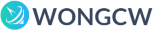
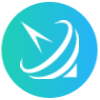









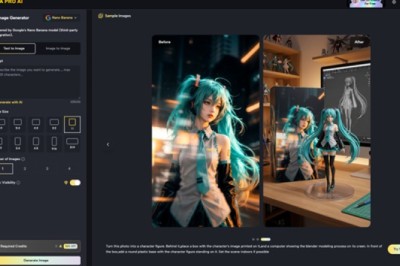



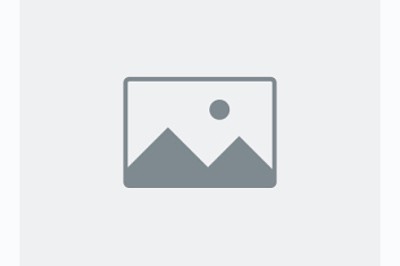



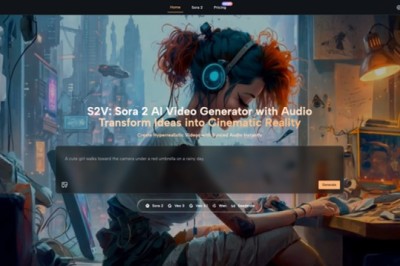
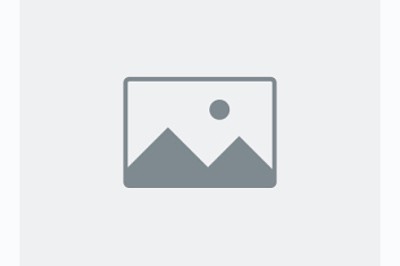
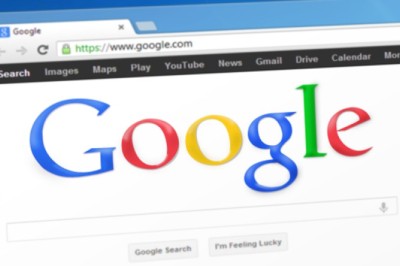

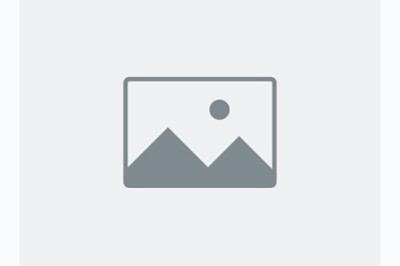
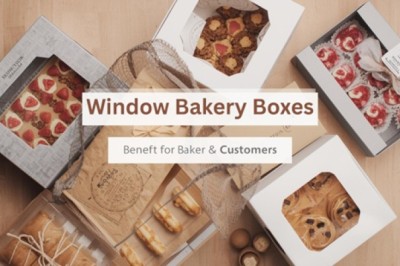
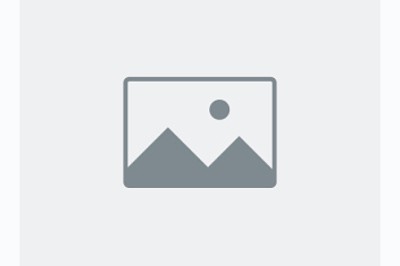
Comments
0 comment