views

https://pixabay.com/photos/hands-holding-smartphone-chatting-1853302/
Have you decided to change your iPhone to Android? Worried about not being able to transfer your old data? Fortunately, today there is no problem in keeping it safe even if you are switching from iOS to Android.
Today, you can transfer data from your iPhone to a new Android smartphone with the help of some apps. This will allow you to transfer all important data in just a few clicks and not spend a lot of time on it. The times when it was necessary to look for various loopholes for data transfer are over. All you have to do is select the relevant app, so below you will find useful tools to make data transfer simple.
The Ultimate Switching Guide From iOS to Android
So, it may seem to new Android users that it is impossible to transfer their data from iOS. But today there are useful tools that will help you do this in a few clicks. You can always find online help with Android since the number of Android smartphone users is not decreasing. So, let's get back to the issue of data transfer and the ways to make it easy.
Switch to Android
This app entered the market in mid-April 2022 by Google. For iOS devices, the app is available in the App Store. This is one of the easiest tools to quickly transfer all your data.
The app makes a backup of all data in the cloud from an iOS device, after which the Android smartphone will download the content on its own. Among the transferred data are photos, videos, and contacts.
P.S. The app is suitable for Samsung smartphone owners.
The Quick Guide:
- It is necessary to install the application from Google Play and provide access to all data in order to synchronize devices.
- It is possible to transfer data with Lightning-Type-C or iCloud.
- You must enter all the data from your Apple ID account and the verification code that will come to all Apple devices. After a short scan, the app will show you what data can be transferred (contacts, pictures, videos, and files).
P.S. When using iCloud, only the data that is there will be transferred.
Smart Transfer
The Smart Transfer app will be relevant for owners of any Android smartphone because there is no binding to a model. The Android version is available on Google Play and the iPhone version is on the App Store. This method will help you transfer contacts, calendars, photos, video and audio files. There is a need to download the app and ensure a stable Wi-Fi connection to start. To transfer data, all you need to do is to download the app and follow all the instructions.
The Quick Guide:
- Install the app on both devices.
- Connect your devices to the same Wi-Fi network.
- Enter the code that will appear on the receiver device to the iOS device.
- Select the data to transfer.
P.S. If there is a lot of data, then the process will take a long time.
The Other Ways to Transfer the Data
There is another way that will allow you to get your data using Google. If you have a Gmail account you can use it to get the data to the new smartphone.
With the Help of Gmail
With Gmail, you can transfer data such as emails, contacts, calendars, and notes. You will need a valid Google account for this. That is the one that will later be used on a new Android device.
The Quick Guide:
- Sign in to your account on the new device.
- Follow the instructions from Gmail.
P.S. Usually no manipulation is required. Android smartphones should display all the data from your Google account on your smartphone. If this does not happen automatically in the account settings, you must select device synchronization.
With the Help of Google Photos
Transferring photos and videos with Google Drive is not the fastest, but most reliable way. It may take a little of your time, but transfer your media to your new smartphone.
The Quick Guide:
- Download the Google Photos app for iPhone and Android.
- Allow access to photos and sign in to your Google account.
- After that, you need to click on the profile icon, select settings and start synchronization. It is better to choose the original quality of the downloaded files, but this way you will download less content.
The main benefit of this method is that all media content will be collected in one place. Photos and videos can be accessed from any device and even with the web version of the service. What is more, it is not necessary to store everything directly on the device. This will save the memory of the new smartphone.
Wrapping Up
Use the above tips to easily start using your new Android device. A little of your time and you will get the data you need on your new smartphone.

Christine Tomas is a tech expert, consultant, and aspiring writer. She writes for different news portals and thematic blogs that helps her stay at the heart of the programming and technology news. Such work gives her the opportunity to write articles on the most relevant topics today.
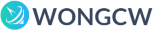
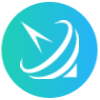









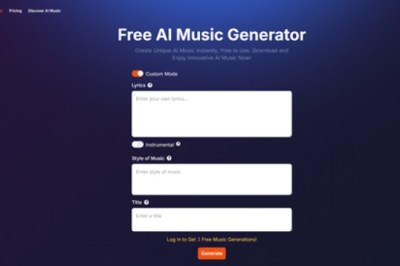

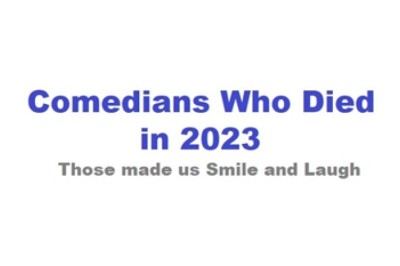



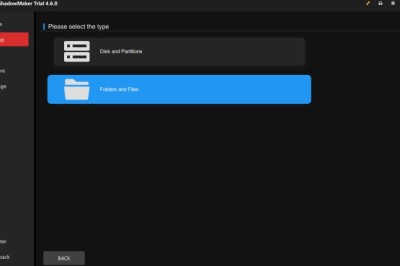
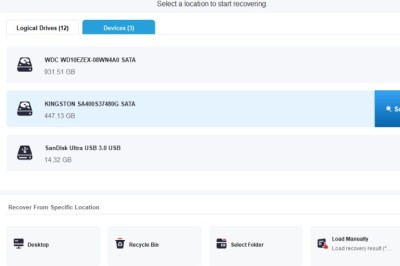



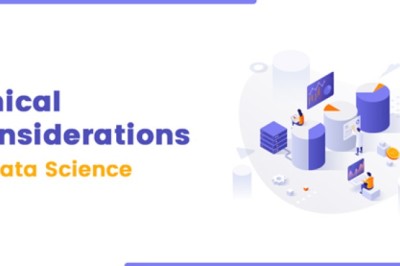
Comments
0 comment