views
Loss of data can be costly for any business, including financial loss, reputational damage, and operational downtime. That's why it's important to choose a reliable business backup and recovery solution.
The Importance of Enterprise Backup and Recovery
Let’s first understand why businesses must prioritize backup and disaster recovery:
1. Rising Cyber Threats (Ransomware & Data Breaches)
Cyberattacks are increasing in sophistication, with ransomware encrypting critical business data.
A secure backup ensures businesses can restore data without paying a ransom.
2. Compliance & Legal Obligations
Regulations like GDPR, HIPAA, and CCPA require businesses to maintain secure backups.
Failure to comply can result in heavy fines and legal consequences.
3. Preventing Costly Downtime
The average cost of downtime for businesses is thousands of dollars per minute.
A fast recovery solution minimizes disruptions and keeps operations running.
4. Human Error & System Failures
Accidental deletions, hardware crashes, and software corruption can lead to irreversible data loss.
Automated backups ensure no critical file is ever permanently lost.
AOMEI Cyber Backup: The Best Enterprise Backup and Recovery Solution
AOMEI Cyber Backup is designed to meet the demanding needs of businesses, offering comprehensive, secure, and automated backup solution.
▶Virtual Machine Backup: For organizations using virtual environments, AOMEI Cyber Backup provides backup of virtual machines in VMware and Hyper-V.
▶System Backup: Helps you protect your entire operating system and ensure fast data recovery even after a system crash.
▶File-level Backup: You can choose to back up specific files or folders for a more granular backup.
▶Disk Backup: Backup of disks and partitions ensures that no data is missed.
▶Cloud Backup: It backs up data to the cloud, providing off-site protection and disaster recovery.
It can automatically start backup tasks based on user-set periods without the need to repeat manual operations. It also provides the flexibility to back up data to external USB devices, network shared files, or the cloud, which facilitates unified management and access to data in a multi-device network environment for businesses or families.
In addition to some of the features mentioned above, AOMEI Cyber Backup offers you the following features:
✦User-Friendly Backup: Equipped with an intuitive web console for backup and restore of all virtual machines. Backup administrators can easily handle data protection jobs without a long learning curve.
✦Agentless Backup: Creates image-based backups of entire virtual machines without the need to install an agent on each virtual machine, increasing the efficiency of the backup deployment process.
✦Comprehensive Compatibility: It is compatible with various Windows operating systems such as Windows 11, 10, 8, and 7.
✦Centralized Backup: It integrates with vCenter Server, making it easy to add all virtual machines for centralized backup management.
With Simple Steps to Configure Enterprise Backup and Recovery
You can choose the method as well as the type of backup according to your needs. The following takes VMware ESXi VM backup as an example.
Step 1. Bind Devices
Log in to the AOMEI Cyber Backup web client, navigate to Source Device > VMware > + Add VMware Device to add vCenter or Standalone ESXi host as the source device. Enter Device Information and User Information, then click Confirm.
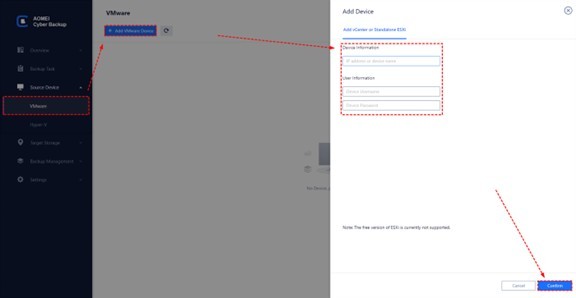
Step 2. Create Backup Tasks
Navigate to Backup Type > + Create New Task, and select the Backup Type (VMware ESXi Backup, Hyper-V Backup, Microsoft SQL Backup, Disk Backup, Partition Backup, and System Backup), here we take VMware ESXi Backup as the Backup Type.
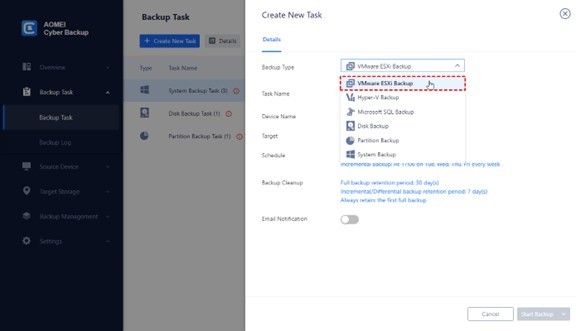
- Device: Select the VMs on the host you want to backup.
- Target: You can select to local path, or to a network path. Used paths will be saved in Favorite Storage for handy selection.
- Archive: You can enable archiving backup versions to Amazon S3, and select to choose the added Amazon S3.
- Schedule: You can choose to perform a full, differential, or incremental scheduled backup, and automate execution according to the frequency you specified.
Step 3. Start Backup
Click Start Backup and select Add the schedule and start backup now, or Add the schedule only.
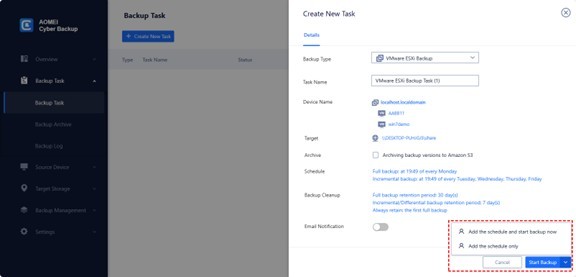
Step 4. Perform Recovery
Navigate to Backup Task to find the task you want to recover. Click … > Restore. Select to Restore to original location, and click Start Restore.
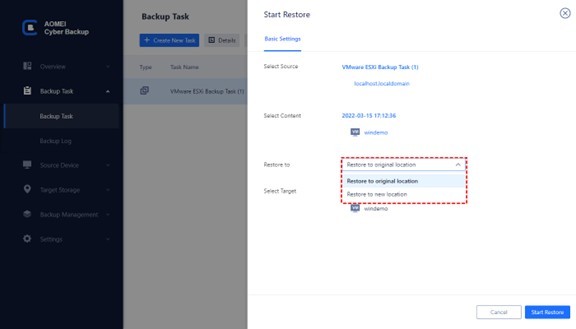
Summary
For enterprises looking for a secure, efficient, and budget-friendly backup and recovery solution, AOMEI Cyber Backup is an excellent choice. Its centralized management, automated backups, fast recovery, and strong security features make it ideal for businesses that prioritize data protection and business continuity.
Don’t wait for a disaster to strike—implement AOMEI Cyber Backup today and ensure your enterprise data remains safe and recoverable at all times.
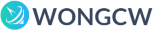
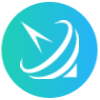









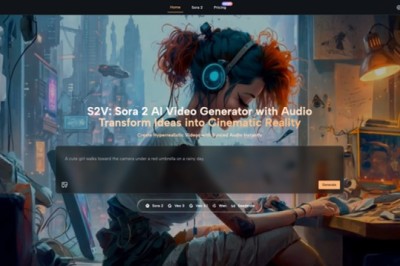





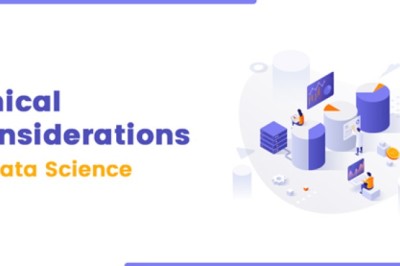
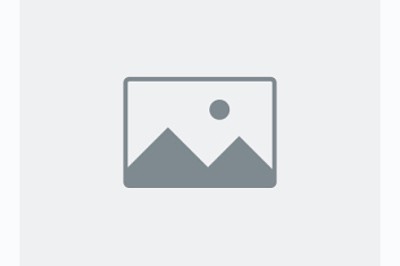
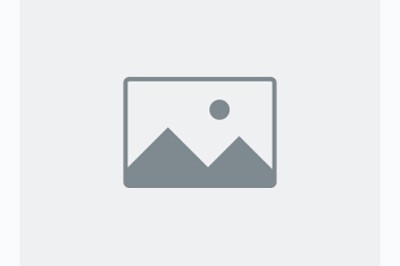



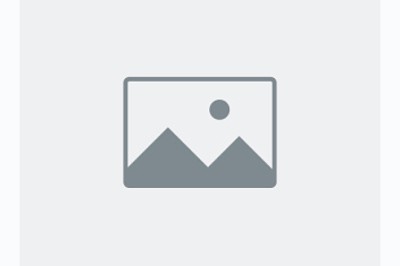
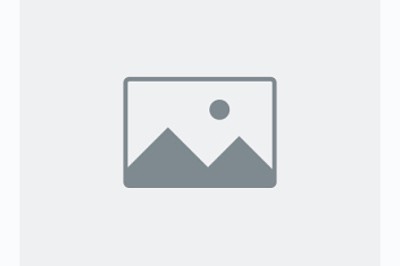
Comments
0 comment