views
Can you use Remote Desktop on Windows 11 Home?
Does Windows 11 Home support Remote Desktop? Here's the short answer: No, Windows 11 Home doesn't support Microsoft's built-in Remote Desktop Protocol (RDP) as a host. That means you can't connect into a Windows 11 Home machine using the traditional Remote Desktop app. But don't worry—this isn't the end of the road. There are several reliable remote control software alternatives that let you set up remote desktop on Windows 11 Home, and we're about to walk you through them.
In this guide, you'll discover:
- Why Windows 11 Home lacks RDP
- The best workaround: AnyViewer
- How to set up and secure your remote sessions
Let's dive in and turn that limitation into a powerful opportunity.
Why Remote Desktop is not supported by default on Windows 11 Home
Windows 11 Home doesn't support Remote Desktop hosting because it's designed for casual or home users who typically don't require enterprise-grade features. Microsoft intentionally limits Remote Desktop Protocol (RDP) to its Pro, Enterprise, and Education editions. This segmentation helps keep the Home edition lightweight, secure, and budget-friendly.
However, this doesn't mean you're stuck. While Windows 11 Home can act as a Remote Desktop client (i.e., you can connect out to another PC), it cannot be a host without third-party tools. If you want others to connect to your Windows 11 Home device, you'll need a workaround like AnyViewer.
AnyViewer: Best alternative for Remote Desktop on Windows 11 Home
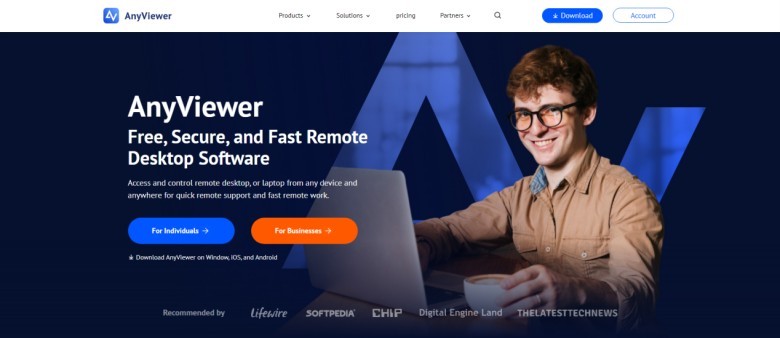
If you're using Windows 11 Home, you've probably noticed it lacks built-in support for Remote Desktop Protocol (RDP) as offered in the Pro edition. That's where AnyViewer steps in as the best alternative, offering a seamless, secure, and high-performance remote access solution that's completely free for personal use. With an intuitive interface, quick setup process, and robust features, AnyViewer is designed to meet the needs of both casual users and IT professionals.
Whether you're accessing a PC for tech support, managing workstations remotely, or just helping a family member with troubleshooting, AnyViewer eliminates the complexity and limitations of traditional remote desktop tools.
Key features of AnyViewer
Explore what makes AnyViewer a top choice—packed with powerful features built for smooth, secure, and hassle-free remote access.
- No Configuration Needed
AnyViewer works right out of the box, no need to tinker with router settings, port forwarding, or firewall rules. Just install, sign in, and connect.
- Cross-Platform Compatibility
Access your Windows 11 Home PC from anywhere using another Windows computer, a MacBook, or even an Android or iOS device. This makes it ideal for users who switch between different devices throughout the day.
- High-Speed, Lag-Free Performance
Thanks to smart connection optimization and efficient data compression, AnyViewer delivers smooth remote sessions, even over slower or unstable networks.
- Enterprise-Grade Security
With robust end-to-end encryption and multi-layered authentication, your sessions remain private and protected from unauthorized access.
- Unattended Remote Access
Set up trusted devices to allow access even when you're not physically present. Perfect for maintaining servers, home PCs, or helping relatives without needing someone on the other end.
- Built-In File Transfer
File transfer between devices in just a few clicks. Whether it's documents, images, or software packages, AnyViewer lets you send and receive files quickly and securely during remote sessions.
Who is AnyViewer perfect for?
AnyViewer is tailored for a wide range of users, here's who can benefit the most from its capabilities.
- Students: Access schoolwork, presentations, or software from your home PC while on campus or traveling.
- Remote Workers & Freelancers: Provide technical support to clients, access office resources, and manage tasks from anywhere.
- Families & Tech Helpers: Help loved ones troubleshoot tech issues or set up devices without needing to travel.
With its powerful feature set, ease of use, and wide compatibility, AnyViewer is hands-down the most reliable and user-friendly remote desktop solution for Windows 11 Home users.
How to use AnyViewer on Windows 11 Home
Getting started with AnyViewer is a breeze. Follow these simple steps:
Step 1. Download and install AnyViewer
- Download AnyViewer from the official website.
- Launch the installer and follow the on-screen instructions to complete the setup process.
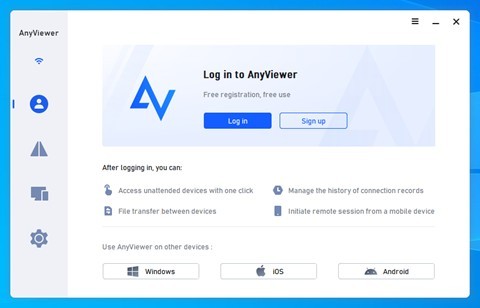
Step 2. Create a free account
- After installation, create an AnyViewer account to sync and manage your devices easily.
- Log in on all devices you want to access remotely.
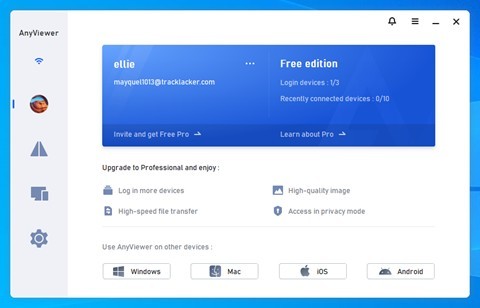
Step 3. Start a remote session
- From another device, launch AnyViewer and log in.
- Choose the Windows 11 Home PC from your device list and click "One-click control."
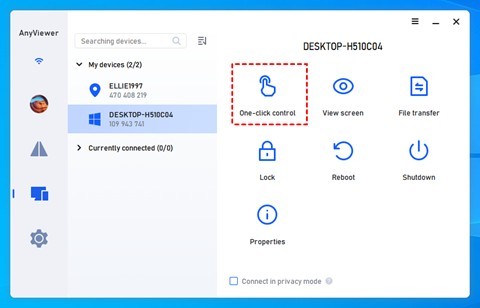
That's it, you're in! The interface is user-friendly, with features like screen scaling, resolution adjustment, multi-monitor support, and more.
Conclusion
Although Microsoft's built-in Remote Desktop isn't available on Windows 11 Home, that doesn't mean you can't enjoy remote access. With the right solution, such as AnyViewer, you can easily overcome this limitation and unlock full remote desktop functionality on your device. AnyViewer offers a fast, secure, and user-friendly alternative that's perfect for anyone needing remote desktop on Windows 11 Home, whether for work, study, or helping others. If you want a hassle-free, high-performance way to control your PC remotely, AnyViewer is the best choice for getting the job done.
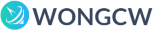
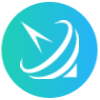














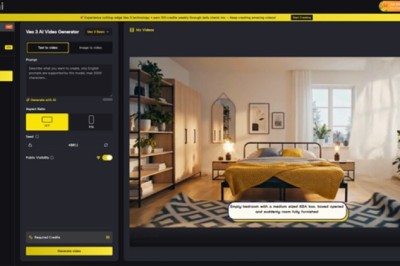




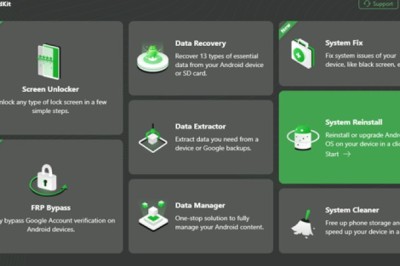

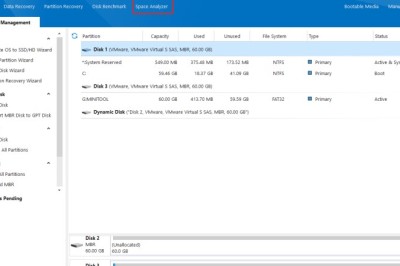
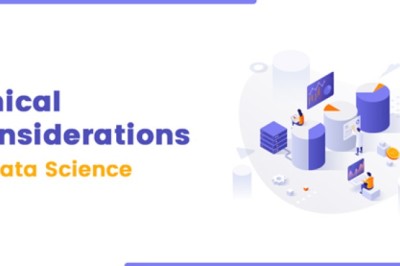
Comments
0 comment