views
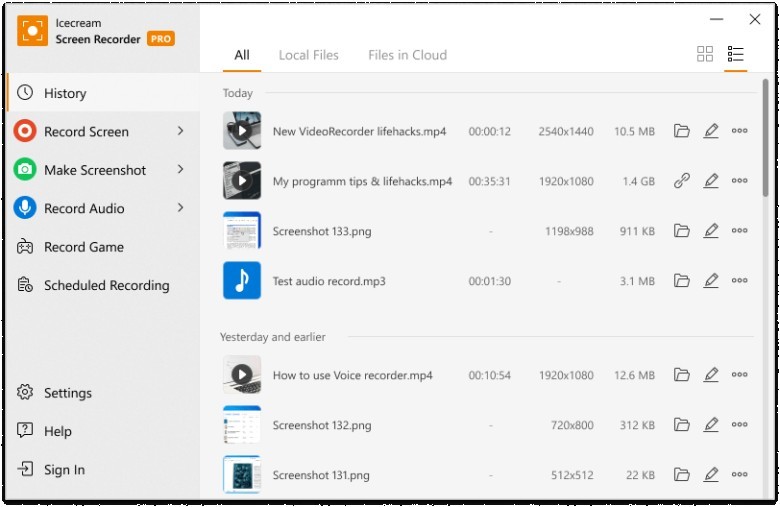
Icecream Screen Recorder 7 is a new version of free screen recording software that allows you to capture any screen area and draw patterns on your video recording files or screenshots at any time. With the new version of the video recorder, each user will have cloud storage for storing and sharing recorded videos.
Program description: https://icecreamapps.com/Screen-Recorder/
Download page: https://icecreamapps.com/Download-Screen-Recorder/
Features
Themes
Select one of three themes to make using the program as comfortable as possible.
Select an area
Select the screen area to take a video or screenshot in one click.
Auto area detection
Hover your mouse cursor over the desired program window and screen recorder will automatically configure the recording area for the selected window.
Drawing panel
Draw, outline, add arrows or text to screenshots or videos while recording. Blur any information in the screenshot to avoid information leakage.
History
Quick access to all captured videos and screenshots.
Cloud storage
Upload any recorded video or screenshot to the cloud and share it without annoying email attachment size restrictions.
Sound settings
Change the volume of the microphone and system sounds during recording. Disable recording of any audio source if necessary.
Clipboard
Save screenshots to the clipboard and send them instantly via email.
Visual settings
Hide the cursor, recording panel or desktop icons, and disable the screen saver if necessary. You can also record hotkeys used during work.
Cursor highlighting
Animate mouse clicks and highlight the cursor when recording instructions and other tutorials. Select different colors for LBM and RMB clicks.
Hotkeys
Disable all hotkeys you don't use and set your own combinations for the most important ones in your daily work.
Screenshot URL
Send a screenshot to the Icecream app server with one click, get a short URL and share it with others.Use keyboard shortcuts to control the process of capturing screenshots or videos.
Game Capture
Capture gameplay by choosing the ideal FPS, video quality and codec. You can also display FPS during the recording process.
Queued tasks
Select the exact time and date to automatically start recording. This way, you'll never forget to record your work.
Built-in editor
Edit your videos and screenshots from the history panel. Trim your video, convert it to a different format, change the speed, and use all the tools available in the drawing panel.
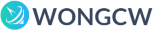
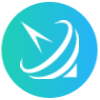








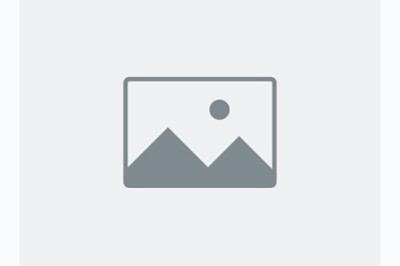
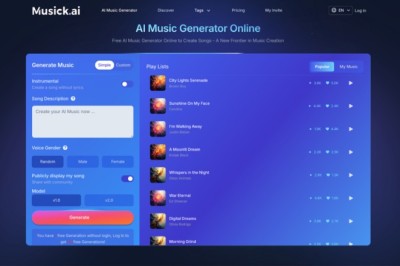

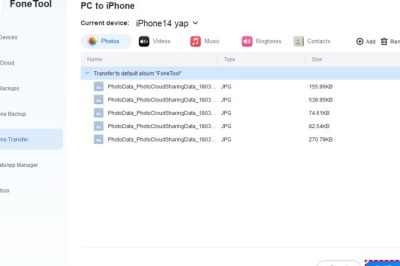
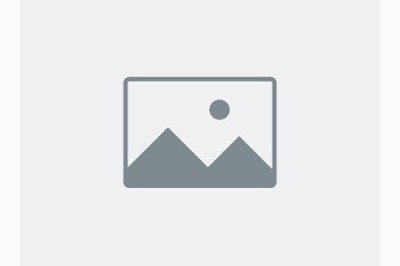

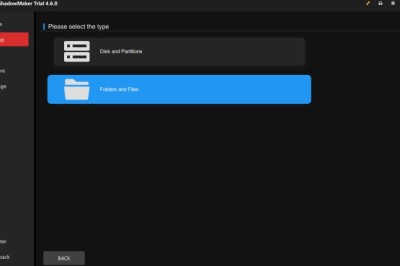


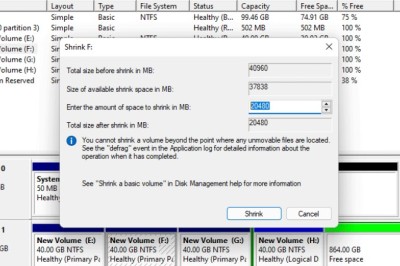
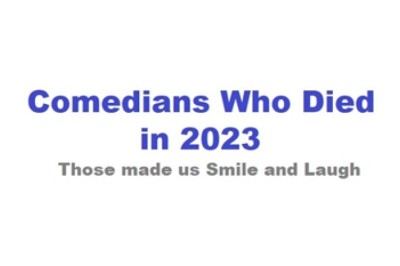
Comments
0 comment