views
In today's digital age, a mobile app's success hinges significantly on its user interface (UI). A well-designed UI not only captivates the user but ensures that they can interact with the app seamlessly, enhancing the overall user experience. While numerous platforms are available for UI development, Flutter emerges as a frontrunner. Its unique widget-based architecture, combined with a rich set of customizable features, allows developers to craft beautiful and functional apps relatively easily. Moreover, as businesses continue to recognize the profound impact of a robust UI, the demand for comprehensive UX/UI services is skyrocketing. Flutter, with its versatility and capability, serves as the perfect platform to cater to this evolving need.
Flutter’s Widget Philosophy
At the heart of Flutter's UI development or reactjs development company lies its foundational concept: everything is a widget. This philosophy sets Flutter apart and offers a novel approach to crafting user interfaces.
Flutter revolves around the idea that instead of creating separate views for UI components, everything, from a simple button to an entire screen, can be treated as a widget. This modular approach allows developers to construct a UI by composing these widgets, much like building blocks. This not only promotes code reusability but also ensures a consistent look and behavior across the app. Additionally, the hierarchy of widgets, with parents and children, offers a structured and intuitive way to design interfaces.
Stateless vs. Stateful Widgets
- Stateless Widgets: As the name suggests, Stateless widgets are immutable. This means once you define its properties, they can't change. These widgets do not store mutable states, making them perfect for parts of your app that remain static or where the UI solely depends on its initial configuration.
- Stateful Widgets: On the other hand, Stateful widgets are dynamic. They can maintain and update their state over time, making them crucial for any UI part that needs to change in response to user input or external events. The 'setState()' method in a Stateful widget signals the framework to redraw the widget, thus reflecting any changes in its state.
Grasping these fundamental principles is the key to unlocking Flutter's potential. By harnessing the power of widgets and understanding their state management, developers can craft interactive and fluid interfaces that resonate with users.
Setting Up the Perfect Canvas (Design)
Before diving deep into intricate UI elements, it's crucial to set the groundwork, ensuring that the canvas on which you paint your app's user interface is nothing short of perfect. In Flutter, this involves selecting the right theme, ensuring responsiveness, and understanding how to leverage the platform's inherent tools to their fullest.
- Choosing the Right Theme
At the foundation of every Flutter app lies a theme. It provides a unified look and feel, ensuring consistency across various app components. Themes aren't just about colors; they encompass a range of design elements, including typography, button shapes, and more. Making the right choice from the get-go can save considerable time and effort.
- Light vs. Dark Themes
The choice between light and dark themes is more than just aesthetic. With an increasing number of users preferring dark mode for its eye comfort and battery-saving properties, it's vital for apps to support both themes. Flutter makes toggling between these themes relatively straightforward, ensuring that the app's appearance aligns with user preferences and system settings.
- Customizing the ThemeData Class
While Flutter provides default light and dark themes, the real magic happens when you tailor these to your needs. The ThemeData class is a treasure trove, offering a plethora of options to customize almost every aspect of your app's appearance. From primary and accent colors to text themes and icon themes, diving deep into this class enables developers to create truly unique app designs.
- Using MediaQuery and Layout Builders
To achieve the pinnacle of responsiveness, Flutter offers tools like MediaQuery and layout builders. MediaQuery allows developers to retrieve information about the current screen's dimensions, making it easier to set conditions based on screen size. On the other hand, layout builders, such as LayoutBuilder and AspectRatio, provide the flexibility to create adaptive layouts that dynamically adjust based on the available space.
In essence, setting the perfect canvas in Flutter is about understanding the platform's capabilities and making informed design decisions. When the foundation is robust, building upon it becomes a delightful experience.
UI Design
Mastering the Layout
Flutter's approach to layout revolves around the principle of composition. At the core, we find flex layouts, with Rows and Columns being the primary building blocks for horizontal and vertical arrangements, respectively. However, when the content exceeds the available space, widgets like Wrap and Flow come to the rescue, ensuring content gracefully adjusts without causing unsightly overflows. But when it comes to layering or precisely positioning widgets relative to their parent or container, Stack paired with Positioned grants this level of control. For subtler adjustments, the Align widget allows for the exact alignment of its child within itself. Gaining proficiency in these layout techniques ensures your UI remains both visually appealing and functionally effective.
Typography and Color
In Flutter, typography isn't just about presenting text—it's about ensuring readability, aesthetic appeal, and brand identity. Flutter's predefined text themes simplify the process, allowing for consistent and adaptive text styles throughout the app. Parallelly, an app's color scheme is pivotal in setting its mood and resonance. Beyond just selecting individual colors, understanding color harmonies ensures a visually pleasing interface.
Iconography and Imagery
Flutter embraces the essence of visual communication through its versatile support for icons and images. Developers can easily incorporate and customize icons, tailoring them to align with the app's aesthetics.
Beyond standard icons, Flutter facilitates the integration of scalable SVGs and traditional asset images, catering to varying design needs. Furthermore, it's not just about adding images but strategically utilizing space to ensure they enhance rather than overwhelm the interface, achieving a balance between visual appeal and user clarity.
Interactivity And Animations
By harnessing tools like GestureDetector, Flutter enables the capture and interpretation of user inputs, providing immediate and intuitive feedback. Delving into Flutter's rich animation libraries allows for the creation of captivating motion designs. Moreover, crafting subtle micro-interactions not only delights users but ensures a more engaging and responsive UX, seamlessly weaving together gestures and animations.
Tips for Crafting Effective UIs with Flutter
- Simplicity is Key: Embrace minimalism by shedding unnecessary elements and keep the spotlight on core functionalities.
- Consistency Across the App: Uphold a uniform look throughout and lean on design systems and style guides for consistent implementation.
- Understanding the Target Audience: Tailor designs to suit diverse user groups and value their feedback to refine the UI.
- Optimizing for Different Screen Sizes: Ensure designs adapt gracefully across devices and routinely test on various screen dimensions.
- Feedback and Interactivity: Offer instant reactions to user actions and employ tools like haptic feedback and tooltips for a richer UX.
- Ensuring Accessibility: Prioritize accessibility (a11y) in designs and tap into Flutter's toolkit to make apps universally accessible.
- Navigation and Flow: Construct intuitive navigation routes and guide users effortlessly to core app features.
Conclusion
Flutter has undeniably etched its mark in UI design, bringing forth a blend of power and adaptability that empowers developers to craft outstanding interfaces. Its widget-centric philosophy and diverse toolkit offer a canvas limited only by one's imagination. As we wrap up this exploration into Flutter's capabilities, I urge you, the reader, not just to be a passive observer but to dive in, experiment, and innovate. As you embark on this journey of creating mesmerizing Flutter UIs, remember to share your creations with the community, inspiring and being inspired in equal measure.
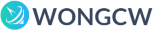
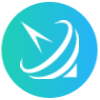











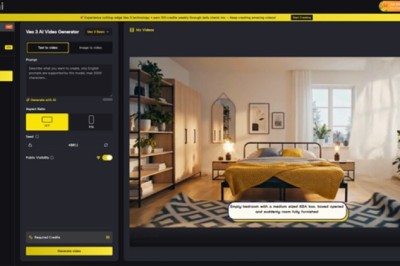
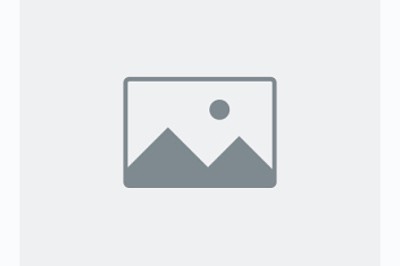
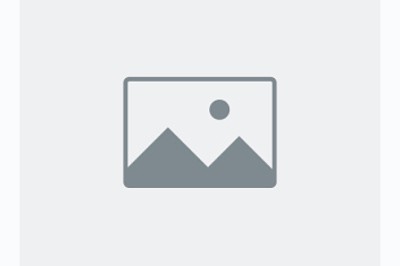
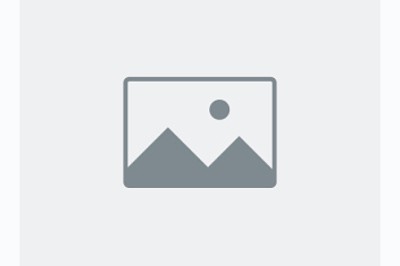





Comments
0 comment