views
What is iCloud Activation Lock?
iCloud Activation Lock is a security feature designed by Apple to protect iPhones, iPads, and other Apple devices from unauthorized access and theft. When enabled, it links the device to the owner's iCloud account, requiring the associated Apple ID and password to activate or use the device. Here’s a detailed explanation of its purpose and functionality:
Theft Deterrence: Activation Lock makes it extremely difficult for thieves to use or sell a stolen device. Without the original owner's Apple ID and password, the device cannot be reactivated or erased, rendering it useless to unauthorized users.
Device Protection: Even if a device is lost or misplaced, Activation Lock ensures that personal data remains secure. Without the correct credentials, no one can access the device's contents or settings.
How It Works: When Find My iPhone (or Find My) is enabled on a device, Activation Lock is automatically activated. If the device is erased or reset, it will prompt for the original Apple ID and password during the setup process. This prevents anyone else from using the device.
Bypassing Activation Lock: Only the original owner can remove Activation Lock by signing in with their Apple ID credentials or by disabling Find My iPhone through their iCloud account. Third-party services claiming to bypass Activation Lock are often scams or illegal.
Second-Hand Purchases: Buyers of used Apple devices should ensure Activation Lock is disabled by the seller. Otherwise, the device may become unusable if the previous owner's credentials are not provided.
Recovery Options: If you forget your Apple ID or password, Apple provides account recovery options to regain access, but this requires proof of ownership.
In summary, iCloud Activation Lock is a critical security feature that safeguards Apple devices and their data. It deters theft, protects personal information, and ensures that only the rightful owner can access and use the device.
How to remove Activation Lock without Apple ID
Now you can follow the guidance below to get how to remove Activation Lock without Apple ID.
If your device is still using an older version of the operating system, you can attempt to bypass the Activation Lock using the DNS method.
This approach takes advantage of a flaw in the device's Wi-Fi DNS settings, tricking the iPhone into believing it has been unlocked and allowing you to bypass the lock. Here’s a step-by-step guide to help you unlock iCloud Activation Lock using DNS:
Restart your device and select your preferred language and country.
When you reach the "Activate iPhone" screen, go to the Wi-Fi settings page.
Connect to a Wi-Fi network and tap the "i" icon next to the network name.
Select the "Configure DNS" option, then choose "Manual."
Enter one of the following DNS values based on your location:
USA/North America: 104.154.51.7
Europe: 104.155.28.90
Asia: 104.155.220.58
Rest of the world: 78.109.17.60
Save the changes and return to the activation screen to see if the device has been unlocked.
If you legally own the device but can’t reach the previous owner to unlock it, you can reach out to Apple Support for assistance.
How to unlock iPhone screen passcode with FoneTool Unlocker
If you need a handy iPhone password unlocker, the professional FoneTool Unlocker will help you a lot.
Ø Remove iPhone screen passcode, delete Apple ID, etc. in simple click.
Ø A 99.99% success rate in unlocking helps you effortlessly unlock your iPhone and iPad.
Ø Various iOS devices are supported, including iPhone, iPad and iPod Touch, even the latest ones.
Now you can follow the guidance below to unlock your device.
Step 1. Open FoneTool Unlocker > Go to Remove iOS Screen Passcode > Click on Remove Now to continue.
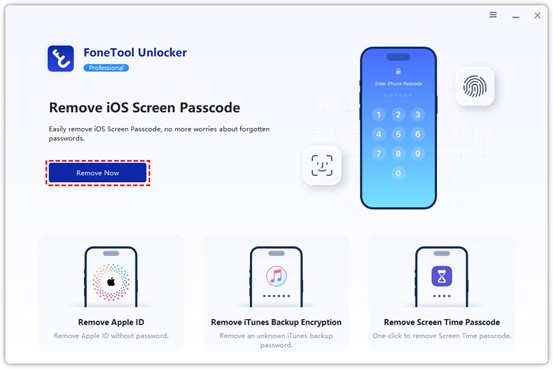
Step 2. Browse and confirm the on-screen guidance > Click Next.
Note: If you find your device isn’t being recognized or has other unknown errors, you may need to put your iPhone into the Recovery Mode.
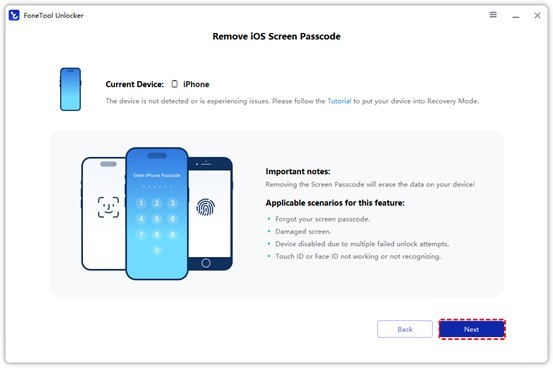
Step 3. Choose the Firmware File you need > Click the Download buttoon to confirm the choice.
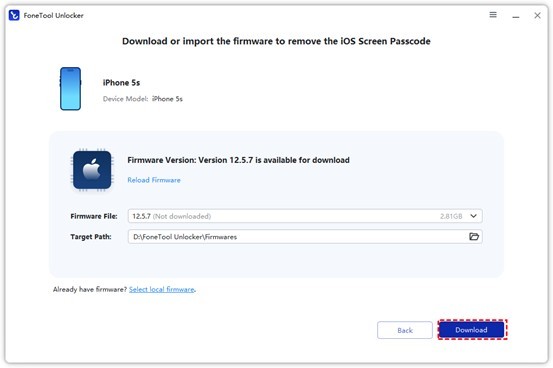
Step 4. Once you have downloaded it, click the Remove Now button to remove your screen passcode.
Note: This action will claer all your iPhone data, you may need to back up your iPhone data first to avoid sudden data loss.
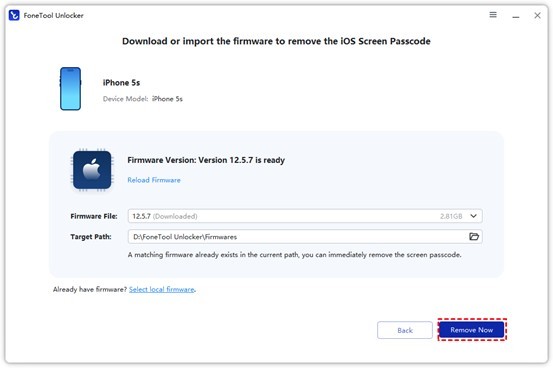
Conclusion
This passage tells you about how to remove activation lock on iPhone. You can follow the steps above to make it. If necessary, you can also choose a professional iPhone unlocker named FoneTool Unlocker to help you unlock various iOS devices. Its high unlock success rate and powerful features will never let you down!
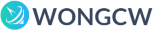
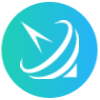









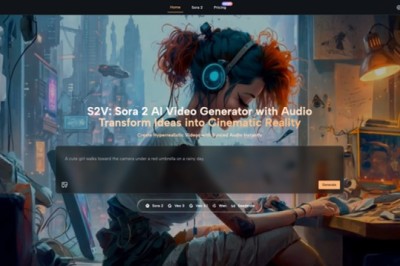





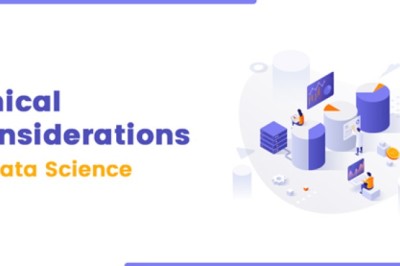
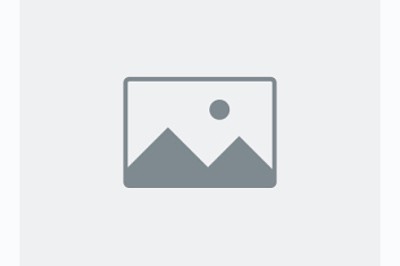
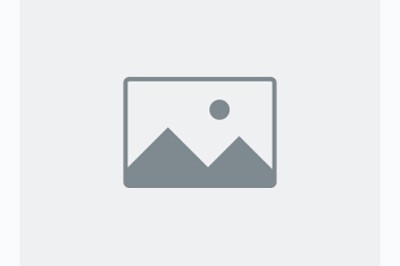



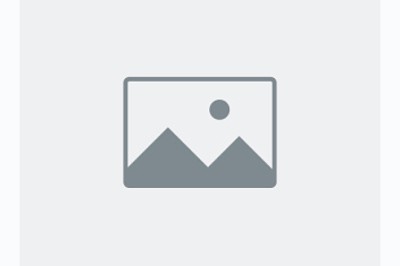
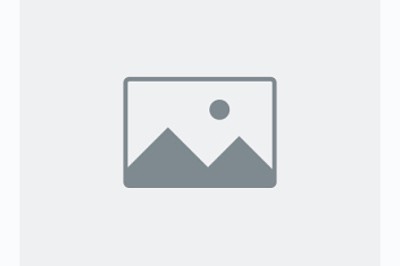
Comments
0 comment