views
The iPhone 16 is about to drop, and fans around the world are eagerly awaiting its release, which promises a host of exciting new features and upgrades. Based on various rumors circulating online, here are some of the most anticipated features:
The iPhone 16 Pro and iPhone 16 Pro Max are expected to offer a smooth 120Hz refresh rate.
The iPhone 16 and iPhone 16 Plus are likely to be available in a range of colors, including Black, White, Green, Yellow, Pink, Blue, and Purple, with a sleek glass back and aluminum frame.
The iPhone 16 Pro and iPhone 16 Pro Max are rumored to be powered by a speed-optimized A18 Pro chip, featuring a faster CPU and more GPU cores.
All four models of the iPhone 16 are expected to come with at least 8GB of RAM, designed to enhance the performance of Apple Intelligence.
While the iPhone 16 and iPhone 16 Plus may have similar camera setups to their predecessors, the iPhone 16 Pro and Pro Max are rumored to receive an upgraded 48MP ultra-wide-angle lens.
Like the iPhone 15 Pro Max, the iPhone 16 Pro is expected to feature a new telephoto camera with a 5x optical zoom.
Many users are no doubt excited for these new features, and you’ll surely be thrilled when you get your hands on the iPhone 16. However, for those with lots of data on their old devices, transferring that information to the new iPhone 16 can be a major concern. Don’t worry though—this guide will walk you through how to easily solve this issue.
Professional & safe iPhone to iPhone data transfer software - FoneTool
To transfer old iPhone to new iPhone, FoneTool will be the best choice.
The entire procedure operates entirely through a USB connection, ensuring both security and stability, with no risk of data exposure.
You have the option to selectively transfer specific content like photos, videos, music, ringtones, and contacts based on your preferences.
With a single click, you can transfer all your iPhone data—settings, apps, photos, videos, files, and more—effortlessly.
Thanks to its top-notch compatibility, it seamlessly recognizes all iPhone models, including the latest iPhone 16, without any problems.
How to transfer data from iPhone to iPhone 16 with professional FoneTool
Now you can follow guidance below to transfer data from iPhone to iPhone 16 with the professional iPhone data transfer software.
Step 1. Download FoneTool on your computer > Connect your targeted iPhones to the computer via 2 USB cables > If asked, tap Trust on your device.
Notes:
Ø If there is only one USB cable, you can connect your old iPhone to the PC first > Go to Phone Backup > Full Backup to back up the data, then connect your new iPhone 16 and go to My Backups to restore it as a data transfer.
Ø The backup restoration process will erase all current data on your new iPhone.
Step 2. Open FoneTool > Choose Phone Transfer > Go to iPhone to iPhone and click Get Started.
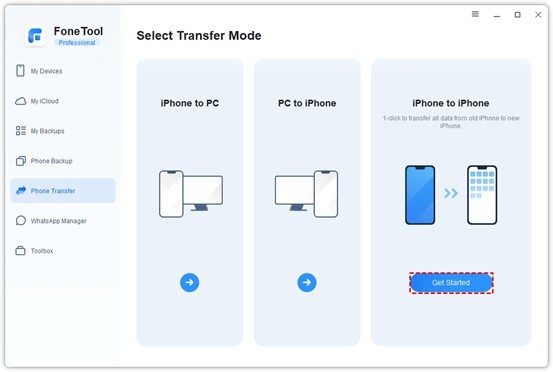
Note: This iPhone data transfer process will erase all your targeted iPhone data. So if there is any important document on your iPhone 16, you can go to Phone Backup and choose Selective Backup or Full Backup to back up your new iPhone first.
Step 3. Confirm your source and targeted iPhones > Enable Backup encryption to protect your private data if you need > Click Start Transfer to begin the task.
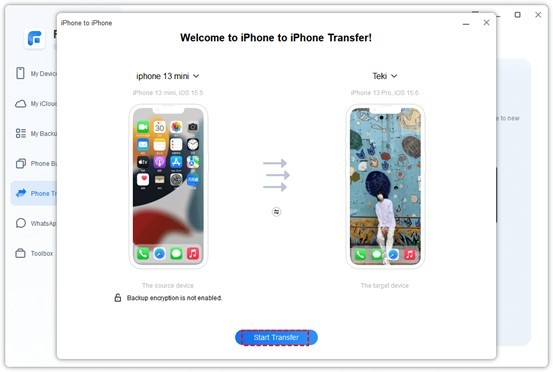
If needed, you can also go to Phone Transfer > Choose iPhone to PC to selectively transfer photos, videos, music, ringtones and contacts from your old iPhone to the computer. Then unplug your old device and plug your new iPhone 16 > Go to PC to iPhone to finish the transfer
Conclusion
How to transfer data from old iPhone to new iPhone 16? This guide gives you full guidances. You can rely on FoneTool to easily finish the process in one click. Or use the iPhone to PC and PC to iPhone transfer feature to selectively move media files and contacts from iPhone to iPhone.
Besides, you can also use FoneTool’s Phone Backup feature to efficiently back up all or part of iPhone 16 data to PC to avoid sudden data loss.
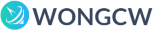
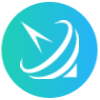









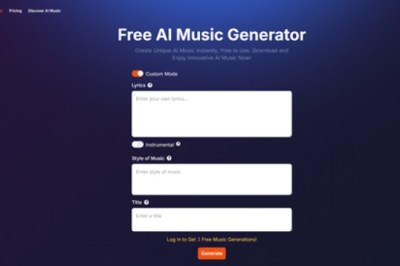

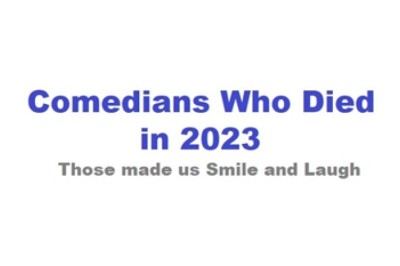



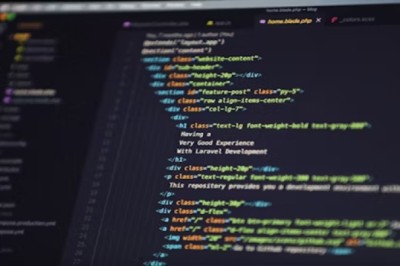


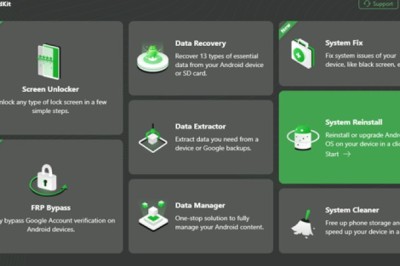

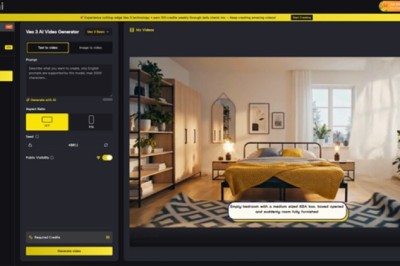

Comments
0 comment